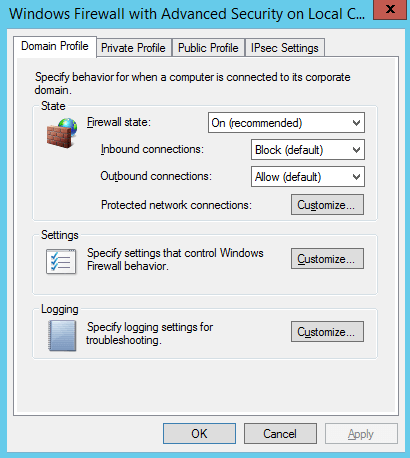How to Disable Firewall in Windows Server 2012 R2
Steps to Disable Firewall in Windows Server 2012 R2
In this post we’ll learn the steps to disable firewall in Windows Server 2012 R2. Security was always an area of concern for Microsoft Operating Systems, therefore Microsoft enhanced the security for all the new Operating Systems by enabling Firewall. It is enabled by default when you install the Windows Server 2012 R2. You would not be able to ping the computer on which firewall is enabled.
We would not recommend to disable the firewall for security reason but if you are using hardware firewall at organizational level and don’t want Software firewall to be enabled then follow the steps given below to disable Windows firewall on 2012 R2, you can follow the same steps for Windows Server 2008, Windows 8, etc.
1. Click start menu and click on the icon of Server Manager.
2. It opens the server manager then, click on “tools”.
3. Select the option “Windows Firewall with Advanced Security” from the given options.
4. In Advanced Security window we can see Domain Profile, Private Profile and Public Profile, we have to disable all three of them. Click on “Windows Profile Properties”.
a) Domain Profile: It is used for the domain environment.
b) Private Profile: It is used for the network at home or at work where you know and trust the people.
c) Public Profile: It is primarily for the networks at public places e.g. airports, coffee shops, etc.
5. To disable the domain profile, drop down the firewall state and select “off”.
6. To disable the private profile, click drop-down and select “off”.
7. To disable the public profile, click drop-down and select “off”.
8. Here you can verify that all profiles are disabled. However, if you don’t want to disable all the profiles then you can even create inbound and outbound firewall rules. We’ll talk about those options in upcoming articles. We can even use Group Policy to apply firewall settings.
9. As we are done with the steps, now you can open a command prompt and try to ping the server and check if communication is working or not.
Hope you understood all the steps that we have listed on this article to disable Windows Server Firewall on 2012 R2. Feel free to leave your suggestions and comments in the below mentioned comment section. Besides that please confirm if you are using Hardware Firewall or Software Firewall in your Organization.