How to remove Shutdown from Start Menu via GPO
How to remove Shutdown from Start Menu via GPO in Windows Server 2012 R2
In this post, we will learn the steps to remove shutdown from start menu. In addition to that we’ll also remove the options like restart, sleep and hibernate options from the start menu on all client computers. Many organizations want to restrict their users from performing the commands like shutdown, restart, sleep and hibernate on computers. This can easily be achieved by using group policy objects. So, the only option which a user can perform is Log off once polices are deployed.
We have assumed a scenario in which, an organization wants to disable the power options for the users in a Sales department.
Pre-requisites:
On the Domain Controller, create an OU with the name Sales.
Create some users in the Sales OU, we’ll remove run from start menu for all the users that are in Sales OU.
Steps to remove Shutdown from Start Menu via GPO are as follows:
1. On Domain Controller, in Active Directory Users and Computers, we have created an Organizational Unit “Sales” and add some users in it.

2. On Group Policy Management Console (GPMC), right click on OU “Sales” and click on “Create a GPO in this domain, and Link it here“. The newly created Group Policy Object is a blank template, we need to enable the settings in the blank template.

3. On New GPO console, enter the name of the group policy object and click on OK. In this practical, “Disable Shutdown” is our GPO name. I’d suggest to give the name that defines the policy you are planning to implement.
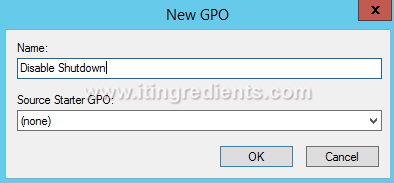
4. To remove shutdown from start menu via GPO, right click on the GPO “Disable Shutdown” and then click on “Edit” to modify the GPO settings.

5. To enable the policy for disabling the option of shutdown, on GPME console, under User Configuration expand Policies then expand Administrative Templates. Click on Start Menu and Taskbar. Search “Remove and prevent access to the Shut Down, Restart” policy and double click on it to open the policy settings.

6. On “Remove and prevent access to the Shut Down, Restart” console. By default setting is set to “Not Configured, click on Enabled to enable the policy. Click on Apply and Ok. This policy helps in restricting the users to perform Shut Down, Restart, Sleep and Hibernate.

7. Log in to any client computer with any user account added in the OU “Sales” and click on Start and then power options. We can only see the options of Log off, Switch user and Lock. It means that the policy is successfully deployed.
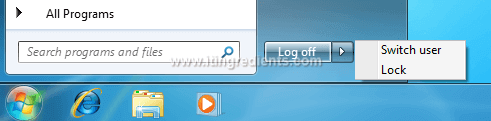
8. If any user press Alt+F4 for power options, they would get an error message “This operation has been cancelled due to restrictions in effect on this computer. Please contact your system administrator“. This message confirm that our group policy to remove run from start menu is deployed successfully.

Please share your experience in the comments section, if you have deployed the policy or remove shutdown from start menu or planning to do the same in near future.


Can we still shutdown the computer using Command prompt if we disable or remove Shutdown from the Start menu using the GPOs.