How to Build a Virtual Computer Lab Environment using VMWare Workstation 12 Pro
How to Build a Virtual Computer Lab Environment using VMWare Workstation 12 Pro
In this post, we’ll learn the steps to build a Virtual Computer Lab environment at home using VMWare Workstation 12 Pro. In today’s competitive environment, every person working with the virtualization technology should build a virtual computer lab environment at home. I’d recommend a test lab for every IT Professional, it is very important to get an experience on new technology, moreover it plays a crucial role in enhancing troubleshooting skills.
It will be an ultimate situation to have an exact hardware in your Lab environment as you have in your production environment. But it is difficult because of costly hardware, maintenance cost, high electricity cost, cooling cost and last but not the least i.e. the space required for the lab. To get rid of all these problems we have an alternate to build a Virtual Computer lab environment using VMware Workstation 12 Pro. Using VMware Workstation we can create virtual machines and build our own lab on our desktops and laptops.
Pre-requisites to build a Virtual Computer lab on VMWare Workstation 12 Pro
1. A Desktop or Laptop with a good configuration that supports virtualization. I’d personally recommend to go for the below mentioned configuration.
- At least, Intel i5 with virtualization support
- Minimum 16 GB of ram
- Enough hard disk space to host all virtual machines, about 2 TB.
- A 64 bit of operating system like Windows 7 or Windows 8.1 to be installed on a physical computer that supports VMware Workstation 12 Pro.
The Desktop that I use for my Virtual Computer Lab is an Intel i7, 32 GB of Ram, 2 TB of HDD with 256 GB of SSD drive.
2. Any latest version of VMware Workstation. In this practical, we would use VMware Workstation 12 Pro.
Steps to create Virtual Computer lab using VMware Workstation 12 Pro
1. Double click on the setup of VMware Workstation which we have downloaded from the above link. It will start the installation process.
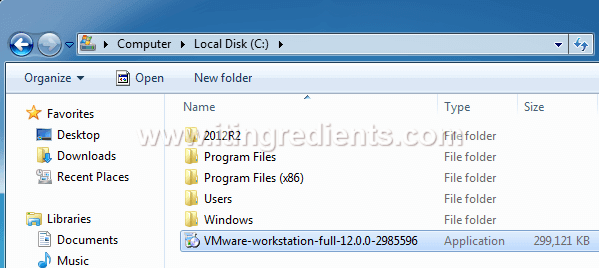
2. To create the Virtual Computer lab, on VMware Workstation 12 Pro Setup console, click on Next to continue the installation.
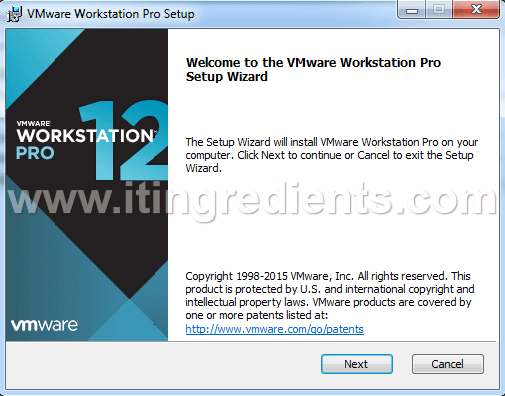
3. On End-User License Agreement console, read the agreement and select “I accept the terms in the License Agreement” and click on Next to proceed.
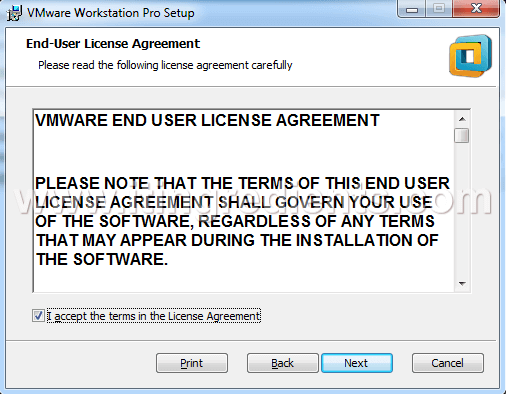
4. On Custom Setup console, select the installation destination by clicking on Change or click on Next to continue with the default location. Select “Enhanced Keyboard Driver” to be installed or remain it unchecked.

5. On User Experience Settings console, select “check for product updates on startup” for checking the new versions of an application and installed software components. Select “Help improve VMware Workstation Pro” to be a part of VMware Workstation improvement program or uncheck both of them and then click on Next. In this post, we remained these options unchecked.
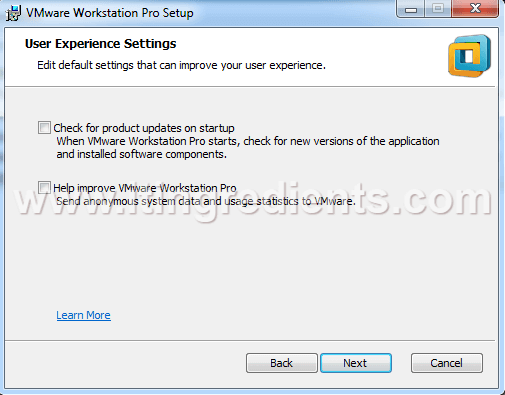
6. On Shortcuts console, select the options of Desktop and Start Menu Programs Folder to create the shortcuts of VMware Workstation 12 Pro on your Desktop and on the Start menu of Program Folder. Click on Next to continue.
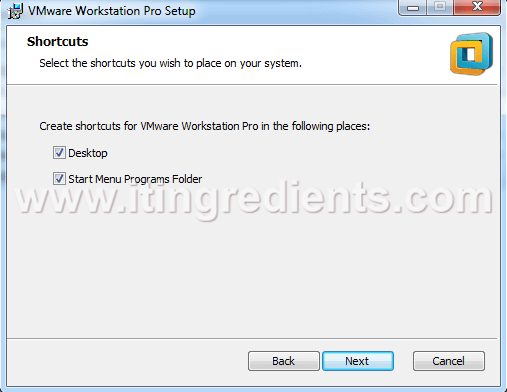
7. On Ready to install VMware Workstation Pro 12 console, click on Install to begin the installation.
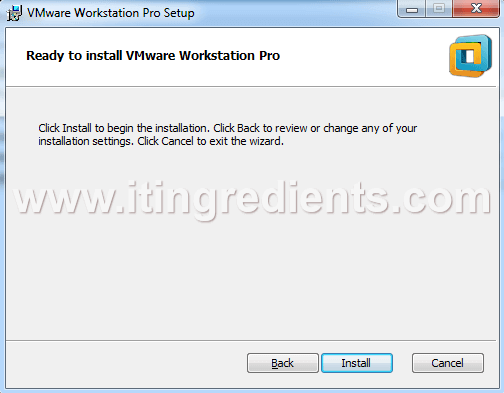
8. On Installing VMware Workstation Pro console, wait while the Setup Wizard installs VMware Workstation Pro.
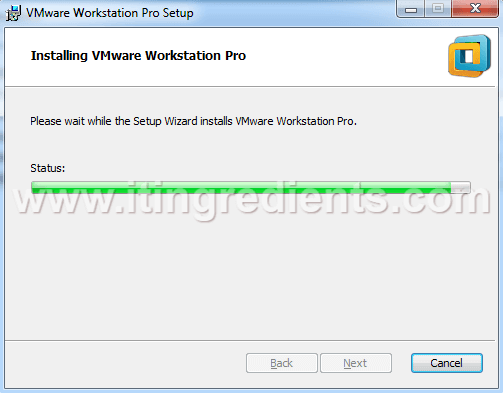
9. On Completed the VMware Workstation Pro Setup Wizard console, click the Finish button to exit the Setup Wizard or click on License button if you want to enter a license key now. Once you’ll register you’ll get the key.
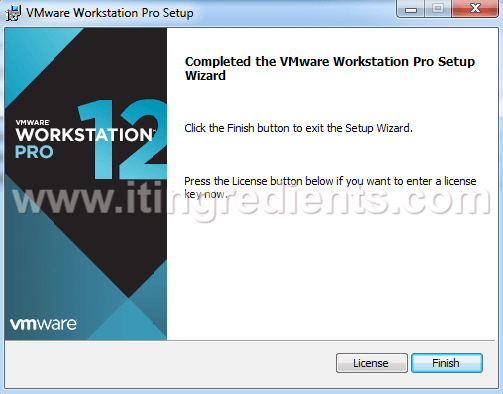
10. Click on Start and under All Programs double click on VMware Workstation 12 Pro to open it.
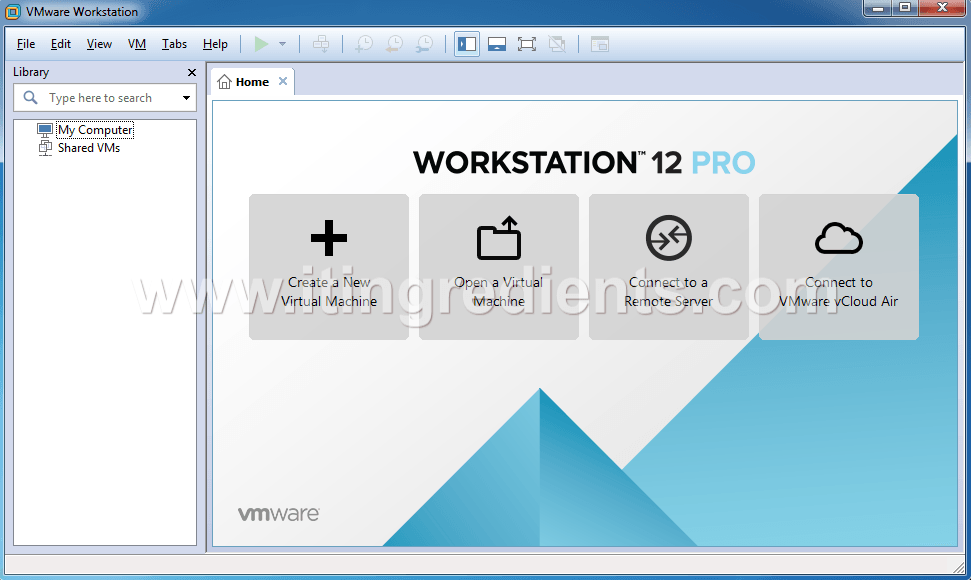


Thanks for the great steps, it helped me creating my home lab. I’ve a small questions, which application is better VMWare Workstation or Virtual box?
I am found of VMWare Workstation. I found it more user friendly and handy comparing to Virtual box.