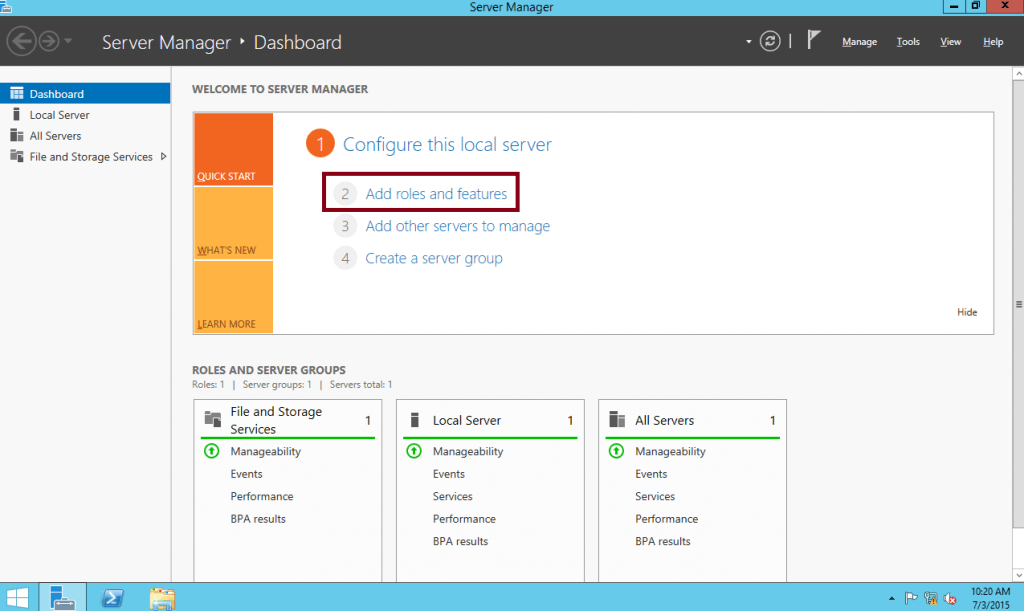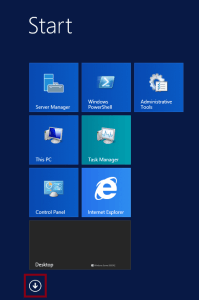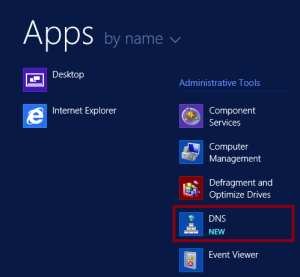How to Install DNS in Windows Server 2012 R2
What is DNS Server?
How many of you can answer this question i.e. What is DNS Server ? On which port DNS Server runs ? DNS uses TCP or UDP port ?
Answer the above mentioned question in the comment section given below before you start reading more of this article.
What is DNS Server ? DNS is known as Domain Name System. It is primarily used for name resolution. As computer understands only numbers and not names but it is difficult for human minds to remember numbers.
Therefore DNS comes in the picture, it is used to convert the Domain name i.e. FQDN (Fully Qualified Domain Name) to IP Address. Forward Lookup zone is used in DNS for home name to IP address resolution and Reverse DNS Lookup is used to resolve IP Address to Host name.
By default Forward Lookup zone gets created automatically and creates all the Host A records when new computers or Servers are added to DNS.
Alternatively Reverse DNS Lookup is not created automatically, it needs to be created manually to resolve IP address to Host name.
Why do we need DNS Server?
Before I explain about DNS, let me ask you about Google. How many of you have visited Google.com, I hope everyone. Next questions is, how often do you visit Google.com. Some of us visit once in day, twice in a day or multiple times in a day. Now the next question, do you know the IP address of Google.com?. No problem if you don’t know the IP address of Google, you can tell me an IP address of Facebook.
That’s ok, if you don’t know IP address of Google or Facebook or don’t remember them because human mind is capable of remembering names however remembering IPs or numbers is difficult. Alternatively, computers only understand IPs i.e. numbers and not names.
Therefore, Domain Name System comes into the picture. It keeps record of all the domains and map hostname to IP address. When you type Google.com in your browser, DNS converts this name to an IP address and then communicate with Google. Hope your understanding is clear now.
Let’s take another example to understand DNS in detail. DNS record is like a contact that we create in our Mobile Phone. When you create a contact in your Mobile, you create a name of person and then map it with their mobile number.
When you dial their name, in the background it converts the name to their mobile number and then it dials. Similarly DNS resolves Computer name to IP address and then initiate communication.
DNS Port Number
On which Port DNS Server runs? DNS Server runs on port number 53. Another very important question is, out of TCP and UDP which protocol is used by DNS and when.
DNS server uses both TCP and UDP protocol. TCP is known as connection oriented protocol which requires acknowledgement and UDP is connection less protocol which doesn’t require acknowledgement.
DNS uses primarily UDP for name resolution. Whenever client computer connects server for name resolution, it doesn’t required TCP protocol and it uses UDP protocol.
Alternatively when secondary DNS server connects primary DNS server for zone transfer then TCP protocol is used and not UDP because it requires acknowledgement.
How to Install DNS in Windows Server 2012 R2
In this article, we’ll learn the steps to install DNS Server in Windows Server 2012 R2. As stated earlier it is used to translate Domain Name into IP address and IP address into domain name. AD Integrated DNS would get installed and configured automatically when you are promoting a Domain Controller. However you can still have DNS in your environment even if you don’t have Domain Controller in your environment.
Let’s begin with the steps to install DNS in Windows Server 2012 R2
1. Open Server Manager.
2. Click on ‘Add roles and features’.
3. On “Add Roles and Features Wizard” we’ll verify all the prerequisites like administrator account has a password, IP address configured etc. should be completed before we install DNS on this box. To continue, click Next.
4. Select ‘Role based or feature based installation’ and click Next.
5. On “Add Roles and Features Wizard” we have the option to select the destination server i.e. In Server Pool all the remotely managed servers listed on which role can be installed, here DC06.
6. On ‘Add Roles and Features Wizard’ check on DNS Server, then another window opens for adding features that are required. Click on Add Features and then click on next to continue.
7. Here, we can verify that if role is selected to install or not. Click next to continue.
8. All the essential features required with AD DS role are already selected. We don’t need to do any modification in this window. Click Next to continue.
9. Additional information can be seen about DNS. Click next to continue.
10. In “Confirm Installation selections” windows, we can see all the roles and features that we have selected to install. In case of any changes, click on previous button to go back and make the changes. Select the option “Restart the destination server automatically if required”, it will restart the computer if required. Click on Install to continue.
11. In “Installation Progress” windows, the installation is in progress when installation is completed click on close to close the wizard. If you close the wizard while installation is in progress, it will continue the installation in background.
12. To verify if the DNS is installed or not. Click on start button and then click on down arrow.
13. DNS icon confirms that DNS is installed successfully. DNS console can also be opened by typing “DNSMGMT.MSC” in command prompt or in run.
Conclusion:
Hope you understood all the steps that we have explained in this article. To summarize, we’ll explain that DNS Server is used for name resolution. It is used to resolve Host name to IP Address and IP Address to Host name.