Add vCenter Server and VMWare View Composer in Horizon Connection Server 7 – Step 3
In this post, we’ll learn the steps to add vCenter Server and VMWare View Composer in VMWare Horizon View 7 Connection Server. In the old posts, we have already learned the steps to install and configure VCS and steps to install VMWare Horizon View 7 Connection Server and steps to install VMWare Composer Server.
Topic Sequence
- How to install VMWare Horizon View 7 Connection Server
- How to install VMWare Horizon 7 Composer Server
- How to add vCenter Server and Composer Server in Connection Server.
- Steps to add VMWare Horizon Agent
- How to create Virtual Desktop Pool
Steps to add vCenter Server and VMWare Composer in Horizon View Connection Server
Step 1:
Open VMWare Horizon 7 Administrator console.
Expand View Configuration and select Servers.
Select VCS (vCenter Server) and click on Add.
Step 2:
Type VCS address, user name and Password.
You can also add Description for your reference.
Default port used is 443, if you have used any different port while configuring VCS then please mention the same.
Click on next to continue.
Step 3:
You would see a warning message related to Certificate.
Click on View Certificate and then click on Accept to accept the Certificate.
Step 4:
We’ll see three types of settings as an option.
a) Do not use View Composer: Use this option if you don’t want to use Linked Clone Desktop Pools
b) View Composer co-installed with vCenter: Use this option, if you have hosted Computer and VCS on the same host.
c) Standalone view Composer: Use this option if you have dedicated Composer Server. We’ll use this option as we have installed it on different box. Specify Composer server name user name and password. Default port number is 18443.
Click on next to continue.
Step 5:
Click on View Certificate if you see warning message “Invalid Certificate Detected”
Click on Accept to accept the certificate.
Step 6:
To specify the Domain name, click on Add -> Specify Full Domain Name along with User name and Password.
For this practical, we have defined Domain Name as itingredients.com (Steps to Promote Domain Controller)
Step 7:
On the Storage window, we’ll select the default options and click on next to continue.
Reclaim VM Disk Space: This option is used to reclaim all the unused disk space which is left over after deleted files, etc. It initiates when the total space exceeds the defined threshold.
Step 8:
Review all the settings and then click on Finish to add VCS and VMWare Composer in Horizon View 7 Connection Server.
This concludes this tutorial. Hope you enjoyed this tutorial, please don’t forget to like and share the same with your friends and colleagues. Happy Learning..!!
What’s the default port used to connect to VCS. Answer the same in the comment section.


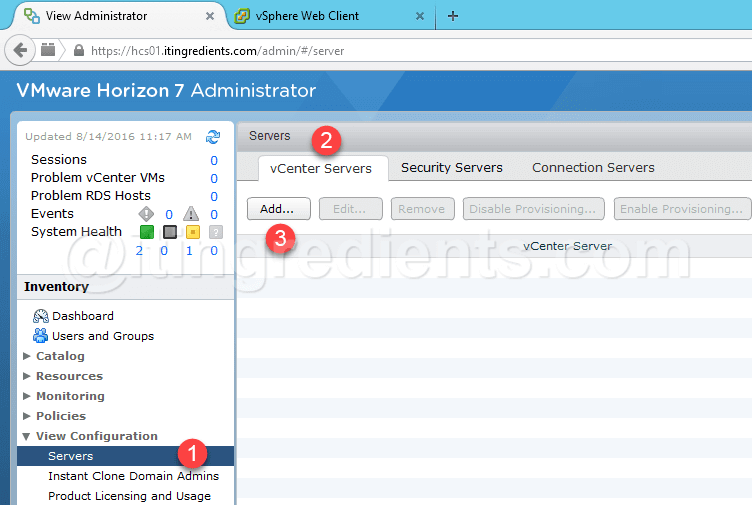




Having read this I thought it was really informative.
I appreciate you spending some time and effort to put this short article together.
I once again find myself personally spending a lot
of time both reading and commenting. But so
what, it was still worth it!