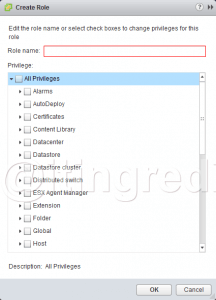How to create role in Vmware vSphere ESXi 6- Define Custom Role
In this post, we’ll learn the steps to create role in Vmware vSphere 6 using vCenter Server and WebClient. VMWare is planning to deprecate vsphere client in the future version of ESXi therefore we’ll also learn the steps to add custom role in VMWare ESXi using WebClient. Why do you think that Custom Roles are important and required in any environment. Custom role gives an advantage to define the privileges as per your requirement.
Think of an environment in which you are hiring VMWare administrators but during the initial period you might not be confident in giving them full Administrator rights. In spite of low confidence to make them work you need to give them privileges to perform multiple daily administrative tasks e.g. power-on or power-off Virtual Machine, creation of Virtual Machine using template, manage Datastore or some of the other Administrative tasks. Custom privileges restricts the users to perform only those tasks that they are restricted to. Therefore we need to add custom role in VMWare and assign the same to VM administrators.
In the old posts, we have also learned the steps to install and configure ESXi Server, steps to install and configure vCenter Server. Please ensure that you configure Single Sign On using VMWare WebClient before we start creating custom roles. WebClient gets installed and configuring along with vCenter Server.
Steps to define Role in VMWare ESXi 6 using vCenter Server- Custom Role
Step 1:
To define custom role in VMWare, login to vCenter Server using the domain credentials that you have defined while installing vCenter Server.
Once logged in click on Home.
Select Roles under Administration
Step 2:
We can see pre-created Roles. In the future article, we’ll learn the steps to assign default and custom roles to Domain users.
Click on Add Role.
Step 3:
Specify name and select the privileges that you want to assign.
For this tutorial, we’ll define the privileges to Power Off and Power On Virtual Machines.
To select the privileges expand Virtual Machine, expand Interaction and select Power Off and Power On.
Click on Ok to create custom Role in VMWare ESXi 6.
Steps to add VMWare vSphere ESXi 6 to vCenter Server
Steps to Add Custom Role in VMWare ESXi using WebClient
Step 1:
Login to WebClient.
Click on Administration.
Step 2:
Select Roles
Click on + sign
Step 3:
Specify name and select all the privileges.
Click on Ok to create the role.
This concludes the article, hope you enjoyed reading this article. Please feel free to leave your comments and suggestions in the comment. Be social and share this article with your friends and colleagues.